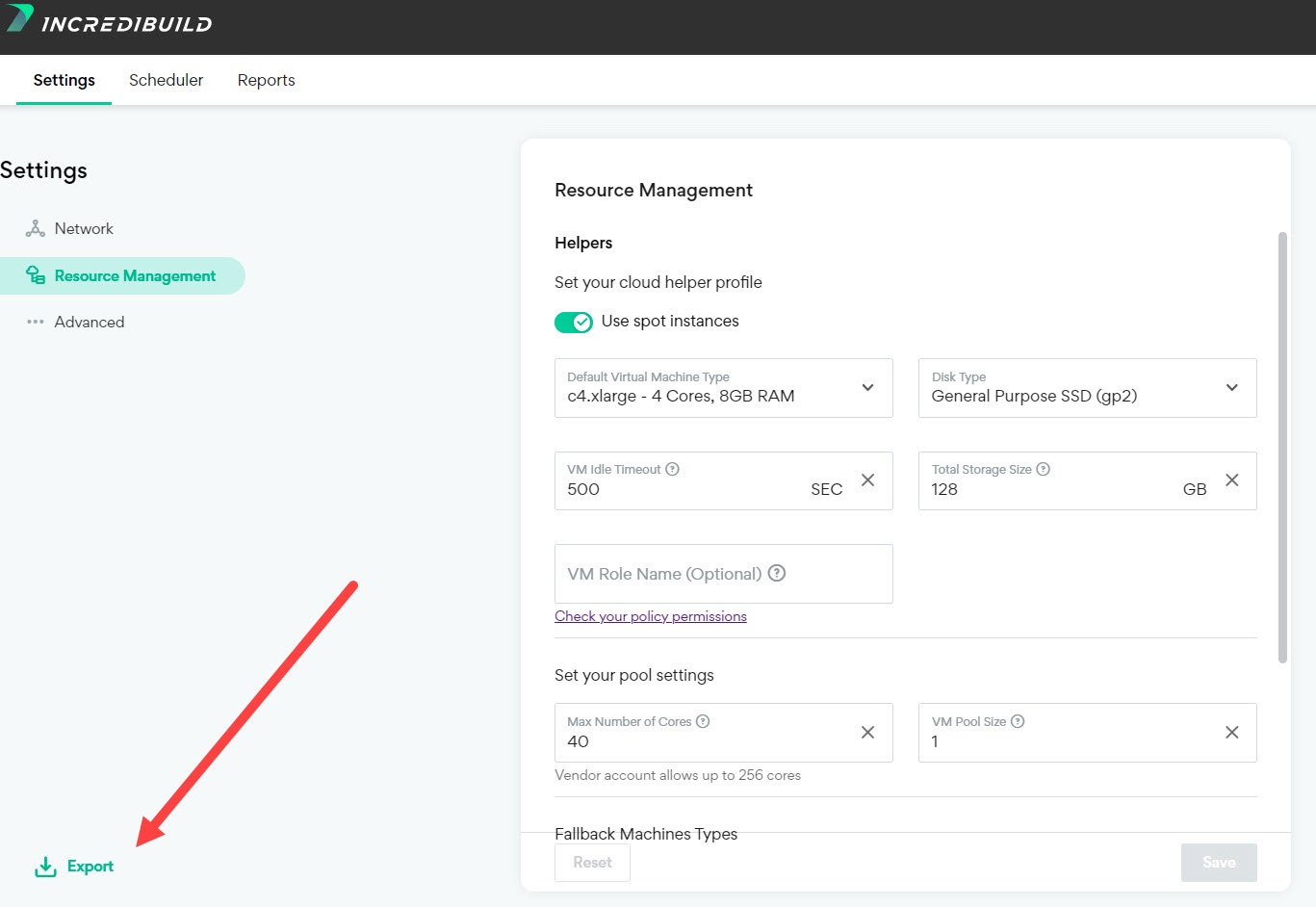命令行界面(CLI)
Incredibuild Cloud 的 CLI 允许您执行暂停、删除和扩展到云等一系列命令。CLI 工具可以在任何可以访问 Coordinator 的机器上运行,也可以在网络要求中提到的所有机器和 URL 上运行。
下载最新版本的 CLI tool for Windows或者CLI tool for Linux。对于 Linux 系统,您可以使用我们的 MD5 验证该工具。
在运行这些命令时,请根据运行命令的位置使用不同的命令:
-
在 Windows 机器上运行:ibc-cli-windows.exe
-
在 Linux 机器上运行:ibc-cli-linux
Export Cloud Settings(导出云设置)
要使用 CLI 工具扩展到云或更新设置,您首先需要从现有云帐户导出一组有效设置:
-
登录您的云帐户,然后转到Cloud Settings(云设置)。
-
点击 Export,导出包含设置的 JSON 文件。
CLI 操作
 Scale to the Cloud
Scale to the Cloud
通过该选项,您可以使用命令行扩展到云。它需要一组导出的Cloud Settings(云设置),这意味着您之前必须已经扩展到云。详情请参阅Exporting Cloud Settings(导出云设置)。
根据您的云提供商和 Incredibuild Coordinator 的操作系统,在主命令行(Windows 系统使用 ibc-cli.exe,Linux 系统使用 ibc-cli-linux)后使用以下标记从命令行运行 CLI 工具:
-
AWS
Windows:
复制ibc-cli-windows.exe -action=ONBOARD -os=windows -cloudUser=<your IncrediUser name> -cloudPass=<your Incrediuser password> -policy=<path to JSON with cloud settings> -coordMachine=<name or IP of Coordinator machine> -coordPort=<Coordinator port> -coordUser=<Coordinator username> -coordPass=<Coordinator password> -vendor=AWS -certificate=<SSL certificate (optional)> -privateKey=<SSL private key (optional)> -awsRoleARN=<ARN for your AWS role> -awsExternalId=<AWS External ID for your AWS role>Linux:
复制ibc-cli-linux -action=ONBOARD -os=linux -cloudUser=<your IncrediUser name> -cloudPass=<your Incrediuser password> -policy=<path to JSON with cloud settings> -coordMachine=<name or IP of Coordinator machine> -coordPort=<Coordinator port> -vendor=AWS -certificate=<SSL certificate (optional)> -privateKey=<SSL private key (optional)> -awsRoleARN=<ARN for your AWS role> -awsExternalId=<AWS External ID for your AWS role> -
Azure
Windows:
复制ibc-cli-windows.exe -action=ONBOARD -os=windows -cloudUser=<your cloud user> -cloudPass=<your cloud password> -policy=<path to JSON with cloud settings> -coordMachine=<name or IP of Coordinator machine> -coordPort=<Coordinator port> -coordUser=<Coordinator username> -coordPass=<Coordinator password> -vendor=AZURE -certificate=<SSL certificate (optional)> -privateKey=<SSL private key (optional)> -azureTenant=<Azure Tentant ID> -azureAppId=<new Azure AD app ID> -azureSecret=<azure client secret>Linux:
复制ibc-cli-linux -action=ONBOARD -os=linux -cloudUser=<your cloud user> -cloudPass=<your cloud password> -policy=<path to JSON with cloud settings> -coordMachine=<name or IP of Coordinator machine> -coordPort=<Coordinator port> -vendor=AZURE -certificate=<SSL certificate (optional)> -privateKey=<SSL private key (optional)> -azureTenant=<Azure Tentant ID> -azureAppId=<new Azure AD app ID> -azureSecret=<azure client secret> -
GCP
Windows:
复制ibc-cli-windows.exe -action=ONBOARD -os=windows -cloudUser=<your cloud user> -cloudPass=<your cloud password> -policy=<path to JSON with cloud settings> -coordMachine=<name or IP of Coordinator machine> -coordPort=<Coordinator port> -coordUser=<Coordinator username> -coordPass=<Coordinator password> -vendor=GCP-certificate=<SSL certificate (optional)> -privateKey=<SSL private key (optional)> -gcpProject=<GCP project ID> -gcpServiceAccountId=<gcp service account ID>Linux:
复制ibc-cli-linux -action=ONBOARD -os=linux -cloudUser=<your cloud user> -cloudPass=<your cloud password> -policy=<path to JSON with cloud settings> -coordMachine=<name or IP of Coordinator machine> -coordPort=<Coordinator port> -vendor=GCP-certificate=<SSL certificate (optional)> -privateKey=<SSL private key (optional)> -gcpProject=<GCP project ID> -gcpServiceAccountId=<gcp service account ID>
 Modify Cloud Settings(修改云设置)
Modify Cloud Settings(修改云设置)
如果您有多个 Coordinator,通过此选项您可以编辑其中一个 Coordinator 的云设置,并将更改复制到另一个 Coordinator。
-
在初始 Coordinator 上,编辑并导出您的云设置。有关详细内容,请见下文。
-
根据您的 Incredibuild Coordinator 的操作系统,在主命令行(Windows 系统使用 ibc-cli.exe,Linux 系统使用 ibc-cli-linux)后使用以下标记从命令行运行 CLI 工具:
Windows:
复制ibc-cli-windows.exe -action=UPDATE -os=windows -cloudUser=<your IncrediUser name> -cloudPass=<your Incrediuser password> -policy=<path to JSON with cloud settings> -coordMachine=<name or IP of Coordinator machine> -coordPort=<Coordinator port> -coordUser=<Coordinator username> -coordPass=<Coordinator password> -certificate=<SSL certificate (optional)> -privateKey=<SSL private key (optional)>Linux:
复制ibc-cli-linux -action=UPDATE -os=linux -cloudUser=<your IncrediUser name> -cloudPass=<your Incrediuser password> -policy=<path to JSON with cloud settings> -coordMachine=<name or IP of Coordinator machine> -coordPort=<Coordinator port> -certificate=<SSL certificate (optional)> -privateKey=<SSL private key (optional)>
 暂停和删除
暂停和删除
根据您的 Incredibuild Coordinator 的操作系统,在主命令行(Windows 系统使用 ibc-cli.exe,Linux 系统使用 ibc-cli-linux)后使用以下标记从命令行运行 CLI 工具:
Windows:
ibc-cli-windows.exe -action=PAUSE -os=windows -cloudUser=<your cloud user> -cloudPass=<your cloud password> -coordUser=<Coordinator username> -coordPass=<Coordinator password> -coordMachine=<name or IP of Coordinator machine> -coordPort=<Coordinator port>Linux:
ibc-cli-linux -action=PAUSE -os=linux -cloudUser=<your cloud user> -cloudPass=<your cloud password> -coordMachine=<name or IP of Coordinator machine> -coordPort=<Coordinator port>  停用
停用
根据您的 Incredibuild Coordinator 的操作系统,在主命令行(Windows 系统使用 ibc-cli.exe,Linux 系统使用 ibc-cli-linux)后使用以下标记从命令行运行 CLI 工具:
Windows:
ibc-cli-windows.exe -action=DEACTIVATE -os=windows -cloudUser=<your cloud user> -cloudPass=<your cloud password> -coordUser=<Coordinator username> -coordPass=<Coordinator password> -coordMachine=<name or IP of Coordinator machine> -coordPort=<Coordinator port>Linux:
ibc-cli-linux -action=DEACTIVATE -os=linux -cloudUser=<your cloud user> -cloudPass=<your cloud password> -coordMachine=<name or IP of Coordinator machine> -coordPort=<Coordinator port>